With thousands of websites online, it makes sense how people evolved to be impatient to slow loading pages. Forty-seven percent (47%) of users bounce off websites that take longer than two seconds to load. For online buyers, the statistic is higher.
Site speed is a make-or-break factor in delivering a good user experience and is one of the determinants of your site’s Google ranking. Fortunately, there are many tools to aid you in monitoring and enhancing your website such as free site speed tests and special plugins.
In this blog, we’ll talk about how to speed up WordPress sites from choosing the right web hosting provider to fine-tuning different elements on a page.
1. Use Lightweight Themes
Themes define the general appearance of your website. In WordPress, you are afforded a vast collection of templates that come with built-in widgets, sliders, social icons, and other static and dynamic elements. The problem is, not all themes are created equal.
There are a lot of impressive-looking themes that are actually poorly coded thus dragging your site speed down. As a rule of thumb, it’s best to stick with simple layouts as feature-loaded designs make for higher page sizes.

If you’re not satisfied with default themes, outsourcing your web development project is the best move. Expert web developers and designers can custom themes so you wouldn’t have to deal with unnecessary plugins and extra elements.
This way, you hit the mark on visual appeal while maintaining small page sizes, therefore faster loading times.
2. Opt for a Dedicated Server
Among the most important factors that influence your website’s performance is your web hosting provider.
Nowadays, there are plenty of affordable shared web hosting services. These providers offer ‘unlimited’ bandwidth, emails, domains, and more. The caveat, though, is you’ll be sharing resources with who knows how many other websites.
WordPress sites hosted in shared environments slow down during peak hours. Additionally, if one website is using up a lot of resources or experiencing traffic surges, it affects the performance of every website running on the same server.
Opting for a dedicated server ensures you never run into these kinds of problems. Aside from having the server’s resources all to yourself, dedicated hosting delivers better security and extensive options for optimization.
3. Use a CDN
How far users are from your web servers impacts loading time. People near your main server can access your website at top speed, but it’s not the same for those who are overseas.
This is where content delivery networks (CDNs) come in. CDNs copy static files on your website and store them in data centers around the world. These include images, CSS, and Javascript that remain relatively unchanged across all pages.
Then, when someone visits your URL, a CDN looks up the user’s IP address and delivers those static elements from the closest possible location. With a CDN, every visitor gets to experience quick loading times.
CDNs also improve the speed of your web hosting server and prevent websites from crashing by redirecting load onto auxiliary networks.
4. Apply Dynamic Caching
WordPress generates pages on-the-fly for every user. This means it has to call on information from the database and build elements from scratch every time. As you can imagine, it’s a taxing process and it does a number on site speed.
The solution: dynamic caching. What this does is it saves web pages loaded by the first visitor and stores them in the website’s RAM (random access memory). When succeeding users need the same content, pages are loaded from the server’s memory rather than the database, cutting down loading time.
Dynamic caching may be done using plugins or by directly manipulating the main server. The results are better with the latter, but not all web hosting providers allow this kind of fix. WordPress plugins, however, are still effective and widely available.
Two of the most recommended caching plugins are WP Super Cache and W3 Total Cache.
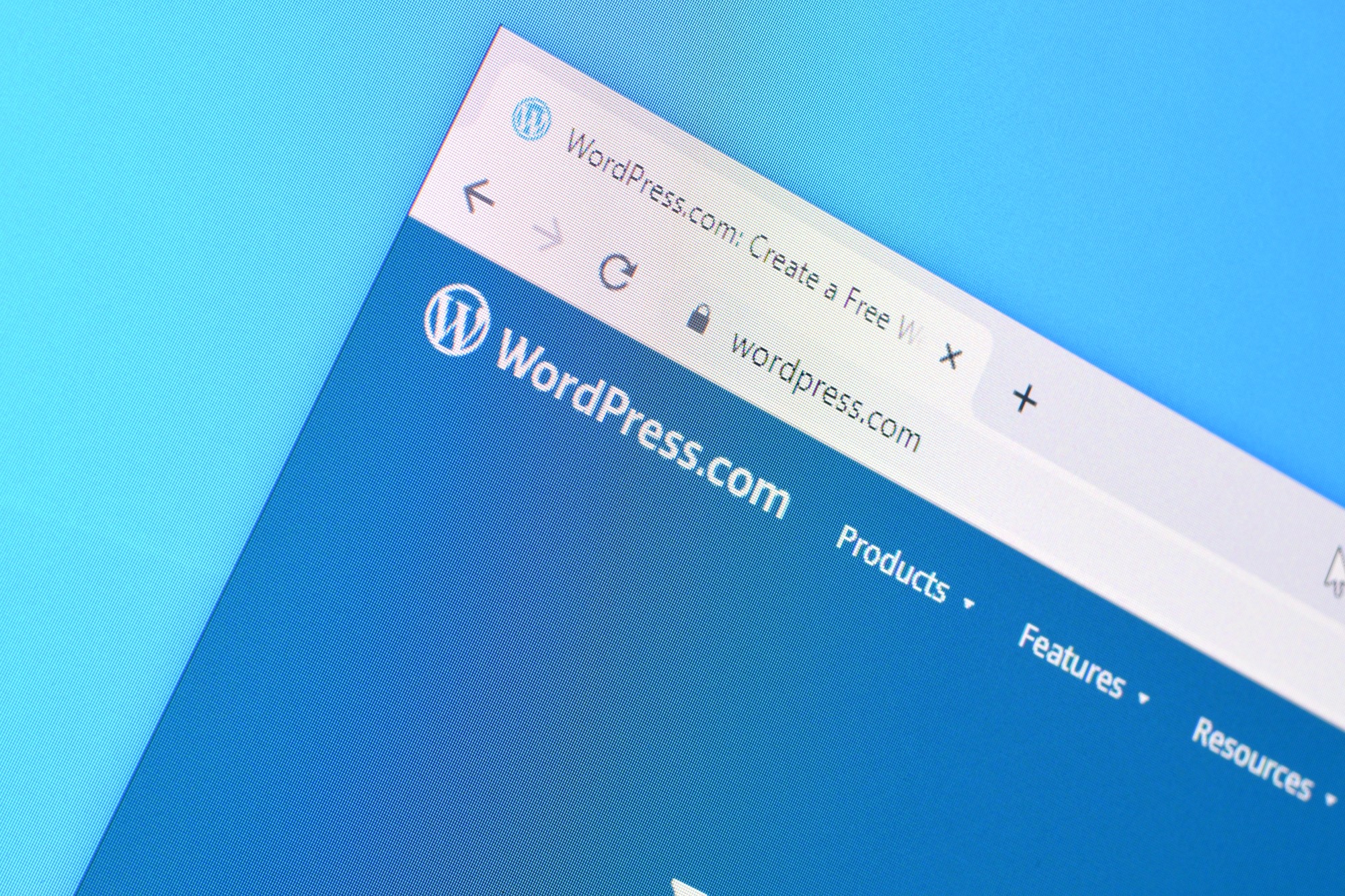
5. Defer Non-Critical CSS and JavaScript
CSS and JavaScript typically take up a lot of space. What you can do is minimize these files or set rules to load only critical elements at the start. This process is called inlining which involves isolating the most important files that would instantly appear above-the-fold.
Inlining is a bit tricky to do manually, but luckily there are technologies to help you. You can find online tools that scan your website and analyze which CSS files should be prioritized. Once the crawl is complete, you can download critical elements as a single minified file.
We recommend installing Autoptimize, a plugin made specifically to automate optimization efforts on a website. It comes with an option to inline and defer CSS which you can enable by pasting critical CSS files in the field provided.
The plugin is complete with tools to optimize JavaScript code, plus aggregate, inline, and minimize JSS files.
6. Use Lazy Loading
High-quality images are not only appealing, but they also give visitors the sense that you are credible and trustworthy. Unfortunately, these images inflate page sizes by hundreds of megabytes.
Lazy loading delays downloads until after an image is visible on a user’s screen. When a visitor hasn’t scrolled far enough to the position of a photo, the element is replaced with placeholders that eat up less bandwidth.
Implementing this practice is made easy with the help of plugins. Lazy Load is a popular choice among developers because it applies lazy loading not just on images but also on thumbnails, iframes, avatars, widget texts, and smileys.
The Jetpack plugin is also an excellent choice. On top of lazy loading, it comes with SEO tools, spam filtering, downtime monitoring, and many more.
7. Split Lengthy Content
Publishing long-form content is common practice for good reasons. Studies show they generate more conversions and are favored by Google algorithms. The downside is they can hurt loading times, especially if they contain a lot of images.

Apart from lazy loading, you can split lengthy posts into pages so as not to overwhelm your users’ bandwidth. In WordPress, all you have to do is add a ‘next page’ tag to your article and the platform will do the rest.
Breaking up content is also applicable to loaded comment sections. Again, WordPress offers a built-in solution. Just go click ‘Discussion’ under ‘Settings’ and check the box that says ‘Break comments into pages’.
8. Disable Hotlinking
If you’re a thought-leader producing quality content, chances are you’ll be targetted by leechers. One of the most common attacks is when other websites insert images into their pages by embedding links from a host site. This is called hotlinking.
Hotlinking uses up your main server’s resources without giving you any of the traffic. In extreme cases, shared web hosting accounts get suspended to preserve bandwidth and protect other websites running on the server.
Thankfully, it’s not hard to implement safeguards against hotlinking. Open your .htaccess file and add these lines of code:
#disable hotlinking of images with forbidden or custom image
option
RewriteEngine on
RewriteCond %{HTTP_REFERER} !^$
RewriteCond %{HTTP_REFERER} !^http(s)?://(www\.)?wpbeginner.com [NC]
RewriteCond %{HTTP_REFERER} !^http(s)?://(www\.)?google.com [NC]
RewriteRule \.(jpg|jpeg|png|gif)$ – [NC,F,L]
While there are plugins for hotlink protection, it’s better to fortify your defenses at the server or CDN level.
9. Keep Everything Up-to-Date
Like software, it’s crucial to keep your website up-to-date. WordPress releases updates frequently to include new functions, fix bugs, and address security issues. It is your responsibility to be on the lookout for these updates and download them right away.
While updating the platform itself, check and see if your hosting server is using the latest version of PHP. It’s standard for WordPress hosting companies to be on their toes in this regard since it has major effects on a website’s performance.
You can check both your WordPress and PHP versions using the plugin Version Info. If you find that your web host is using an older version of PHP, request for an update. If they refuse, it’s time to start looking for a new provider.
10. Clean Up Your WordPress Database
Finally, it’s important to optimize your database. Over time, it’s going to collect a lot of unnecessary information. Deleted posts, unused tags, and revisions pile up and weigh down your site speed.
Install a plugin like WP-Sweep to manage and clean your database effortlessly. If you feel hesitant to delete data permanently, you can always make backups and save it outside of the platform.
Implementing these fixes is a good step towards lowering bounce rates and gaining more conversions. They are, however, just a small part of enhancing the overall user experience.

Need to optimize your website further? Work with a team of professional web developers and designers by outsourcing your web development project. Contact DevWerkz today.